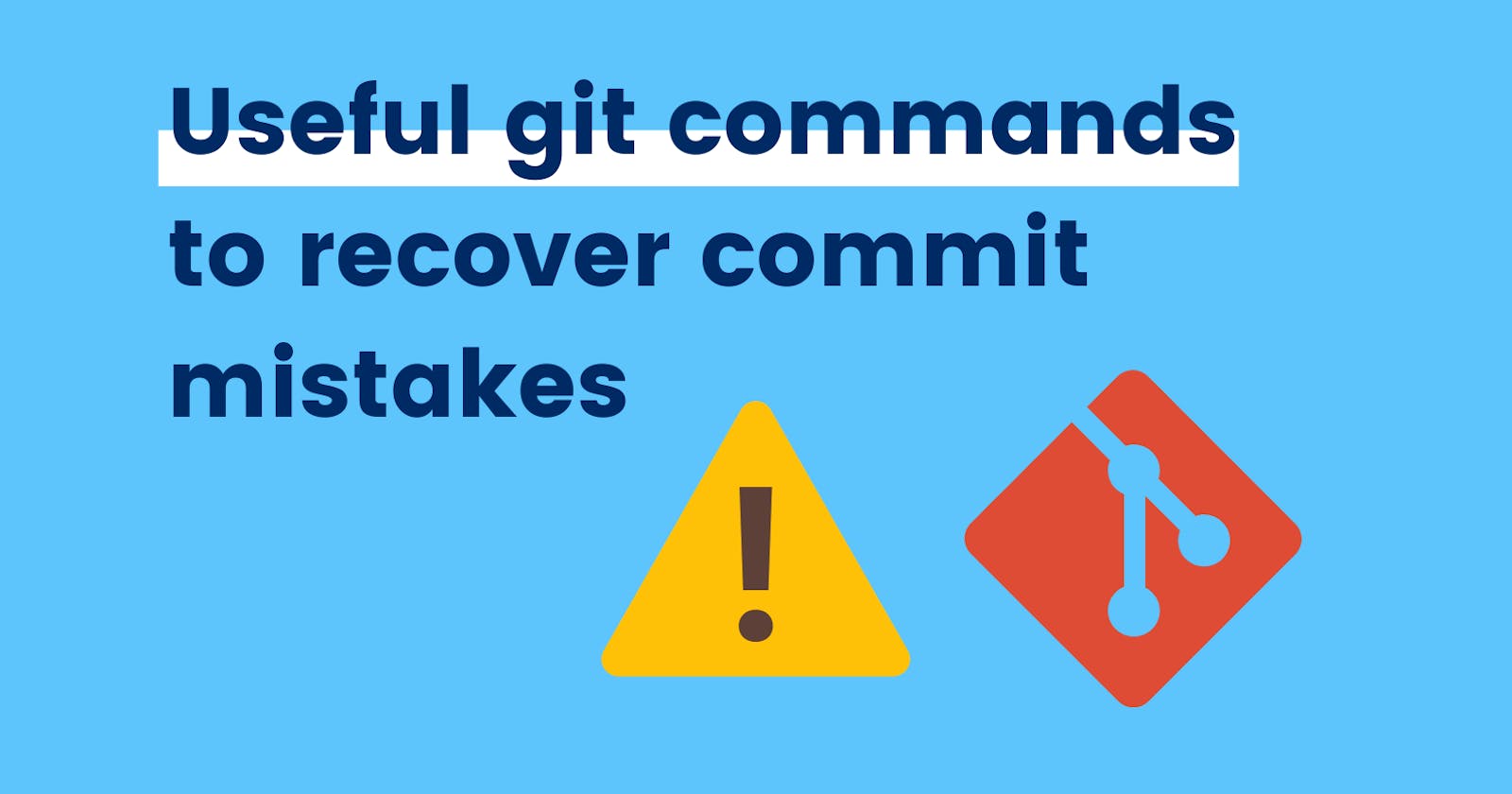Ignoring these small mistakes which seem to be "big" sometimes, leads a developer to procrastinate and postpone it for later and it may later lead to bugs and complications for large projects.
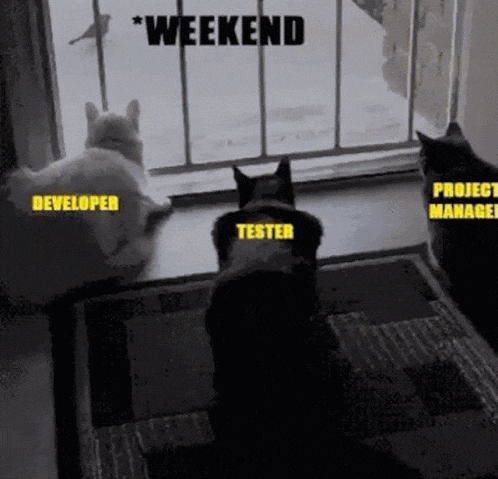
#1 Compare your previous commit
Get this done in a single command instead of doing it manually
git diff --name-only HEAD HEAD~1
Use-cases:
- To overlook an unknown error in any file
- To quickly fix large file issues in the repository
#2 Don't add more commits for a simple thing
You don't need a separate commit for few lines of code or something silly, so it is a better practice to remove unnecessary commands and make a clean and developer-friendly repository.
git commit --amend --no-edit
Use-cases:
- Old commit is replaced by a new commit (including ID)
- Allows you to undo changes without creating a new commit message
- To maintain a clean, presentable, and developer-friendly commit history
Additionally
- If you want to add a new commit message:
git commit --amend -m “New commit message”
#3 Undo the last commit
Again, "sudden" mistakes!
git reset --soft HEAD~1
Use-cases:
- Resets the code to the previous commit (to the 2nd last)
- Remember, using
softlets your changes in the last preserved for later.
Additionally
- If you want to permanently get rid of the last commit then use
hardinstead
git reset --hard HEAD~1
- A good resource if you want to handle multiple commits